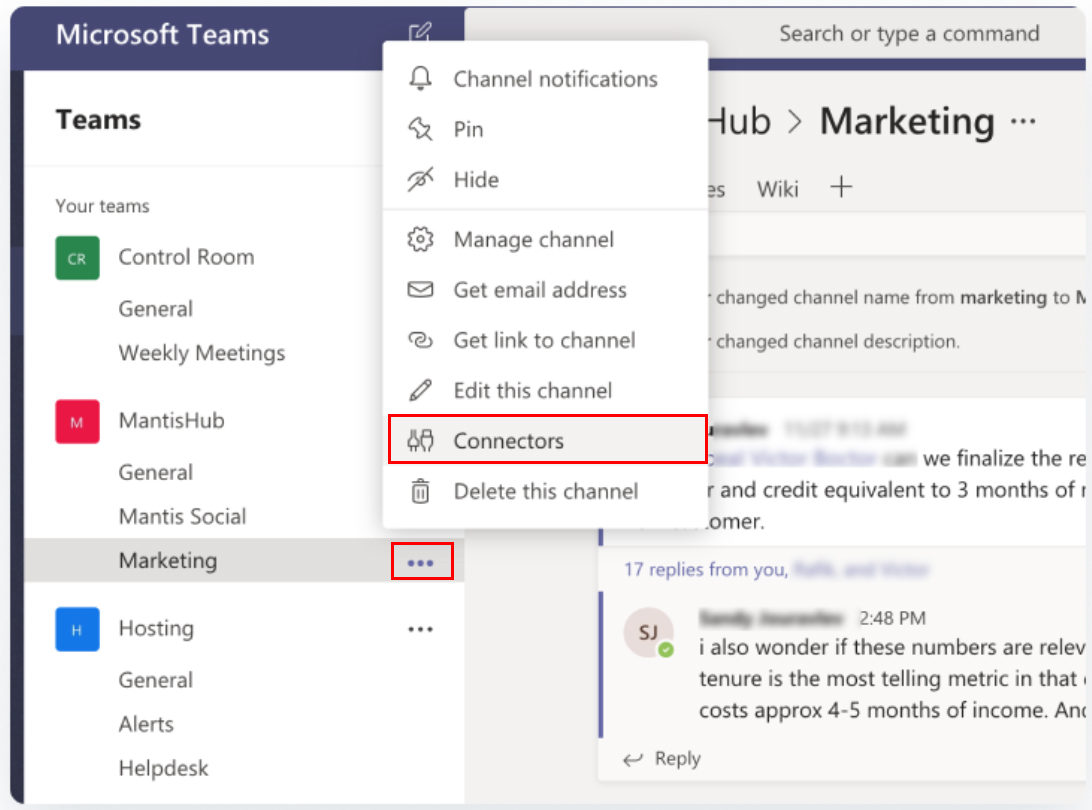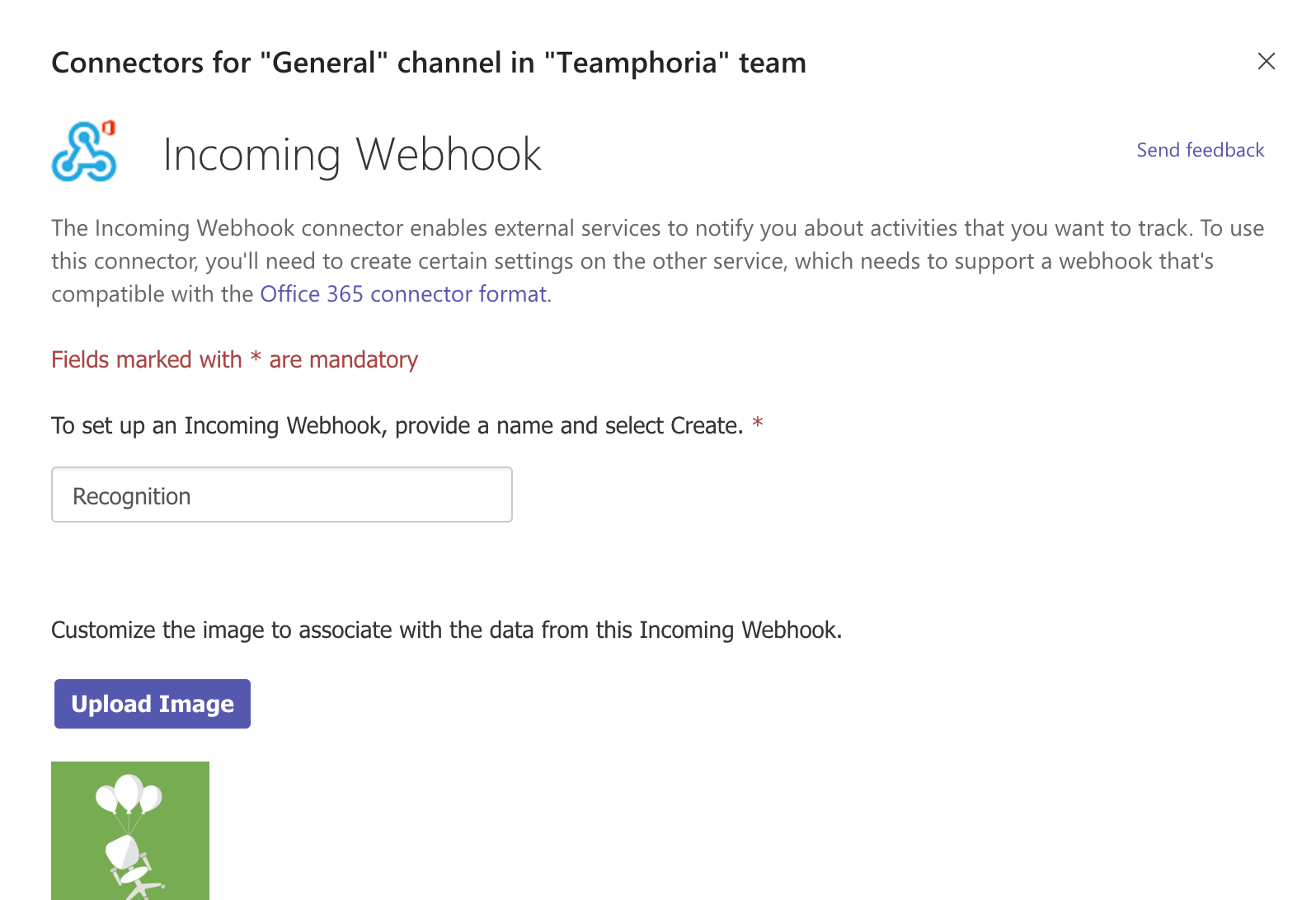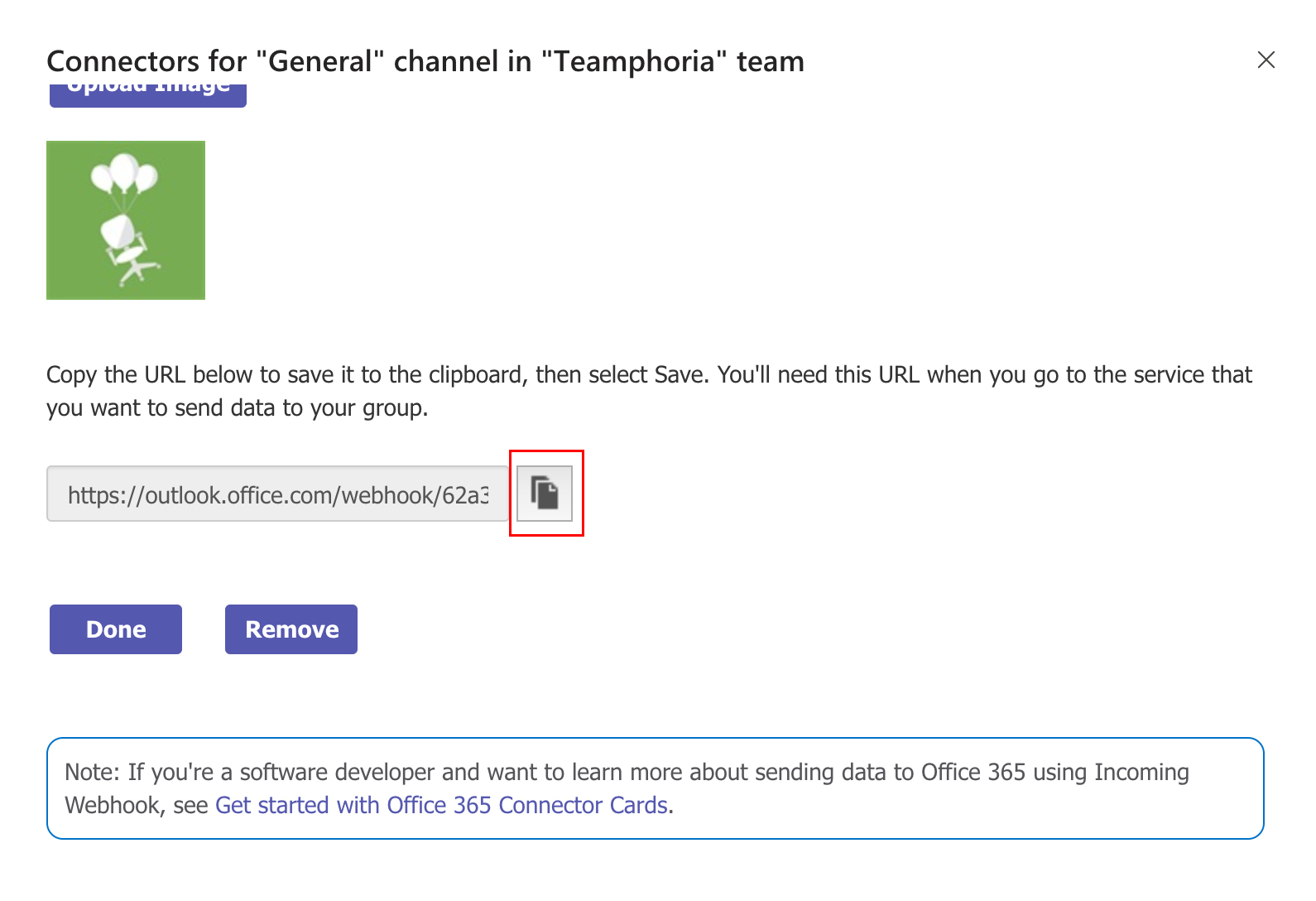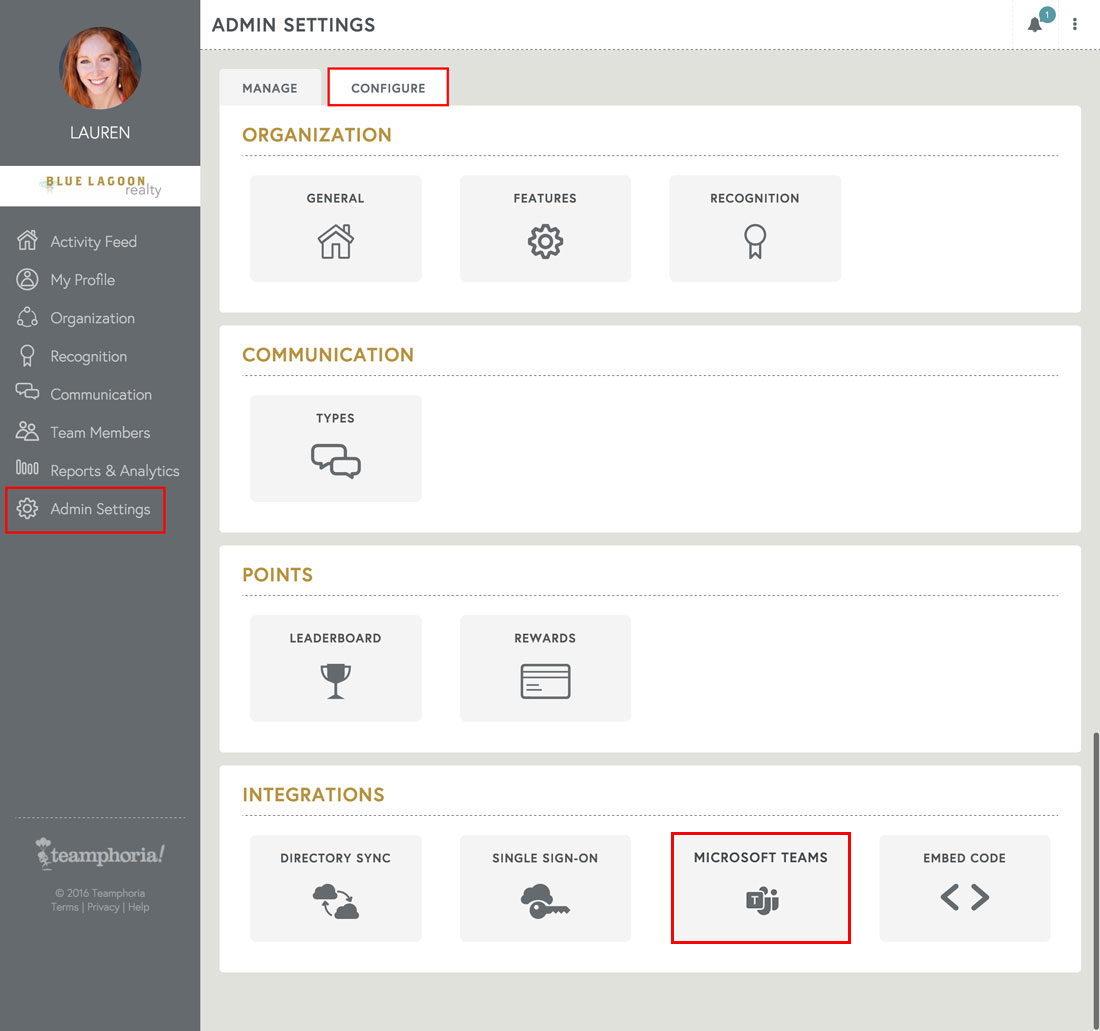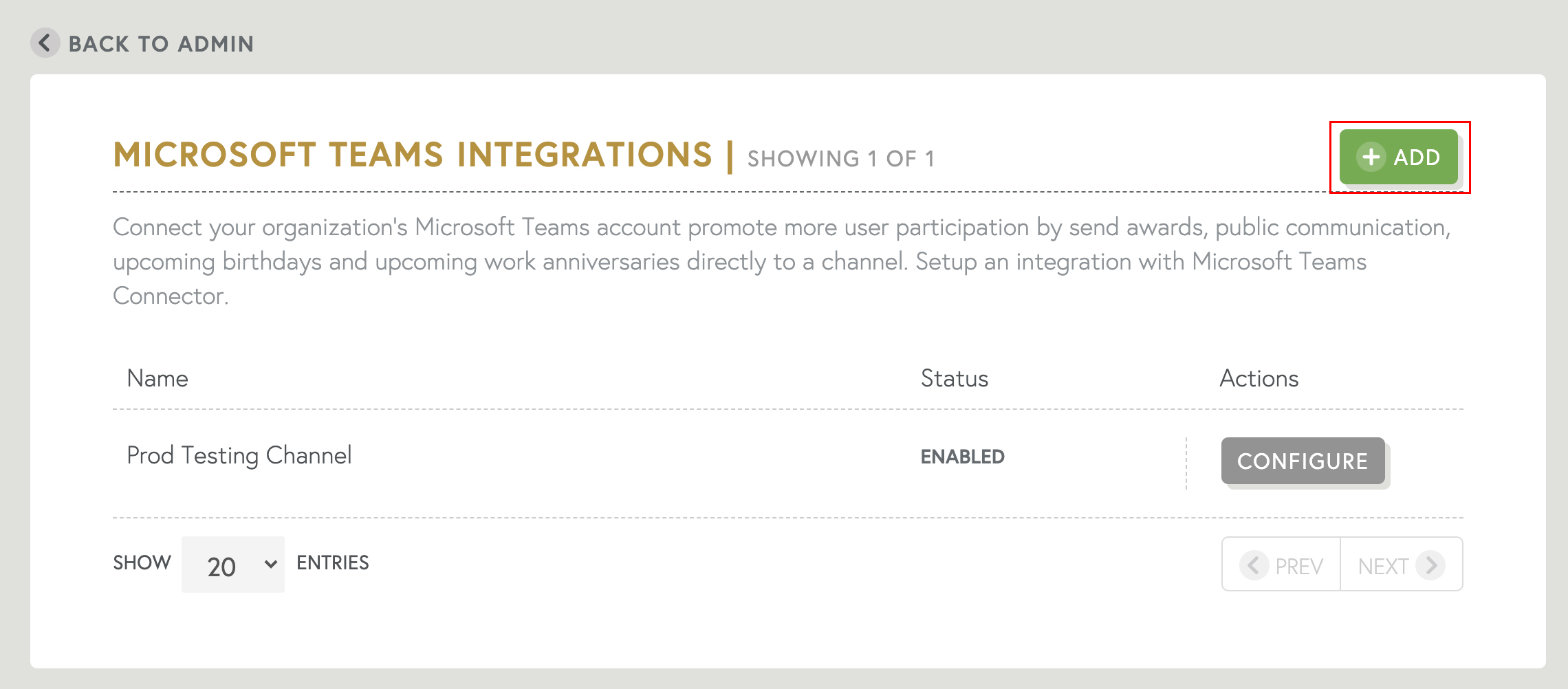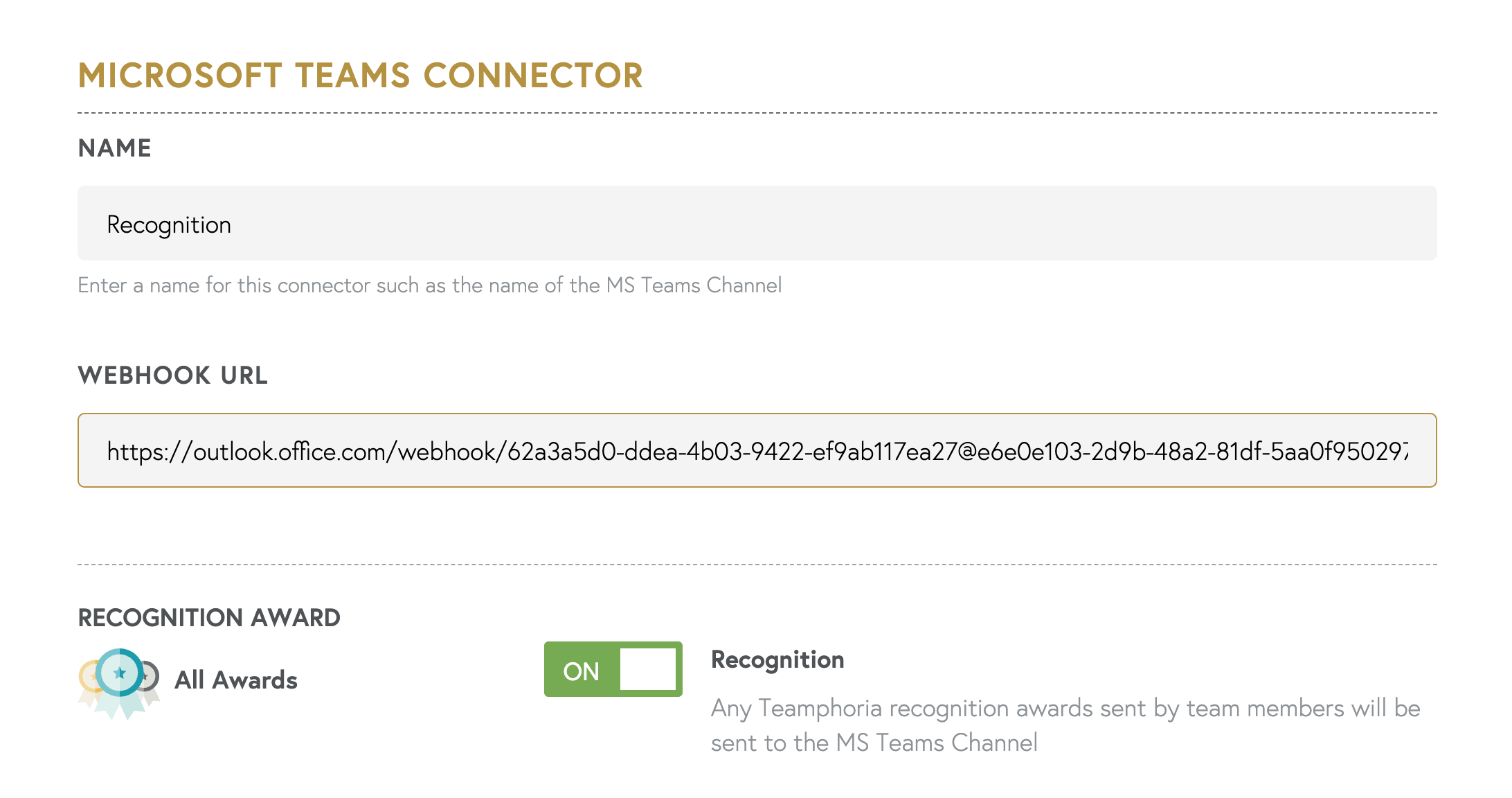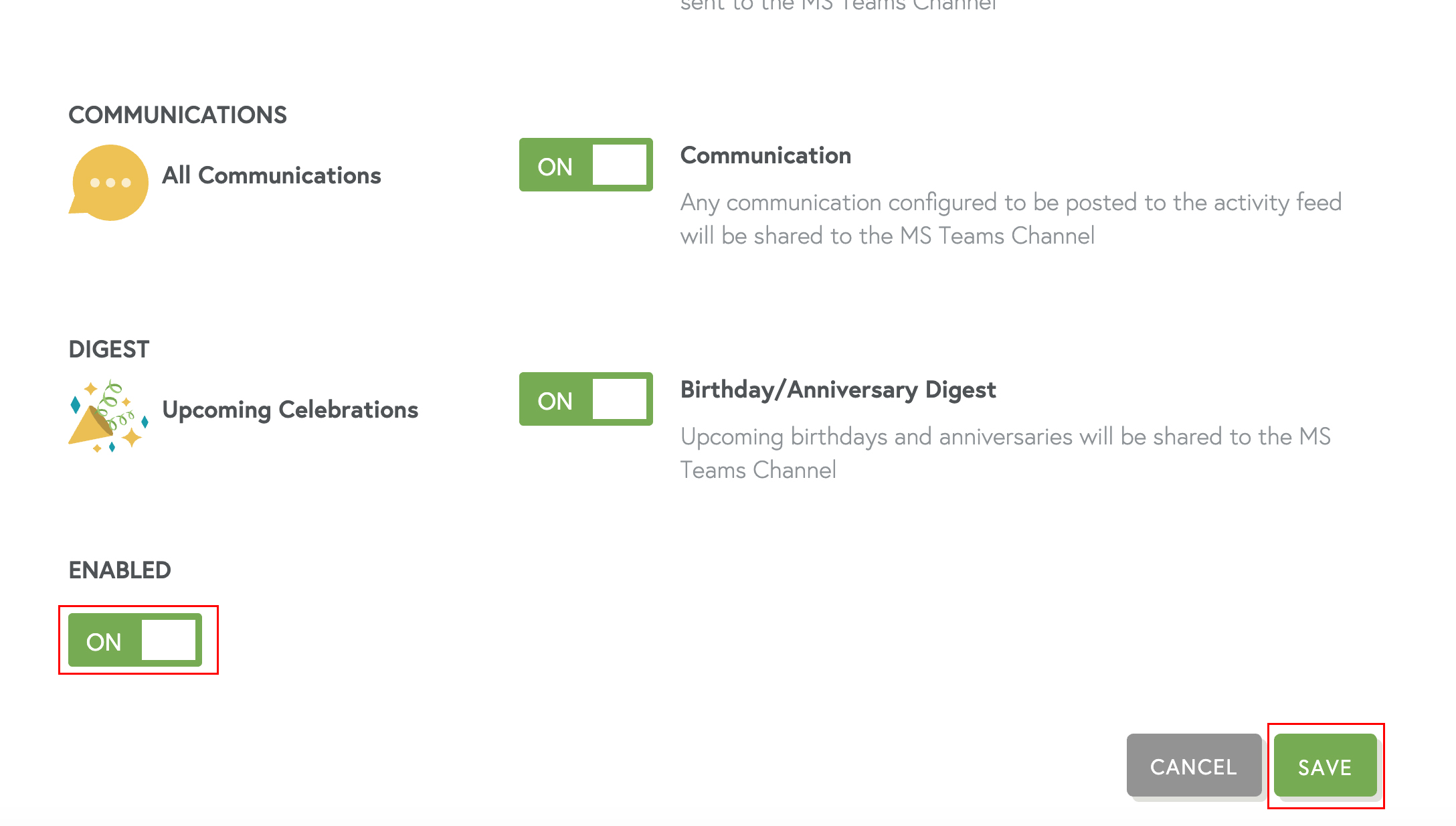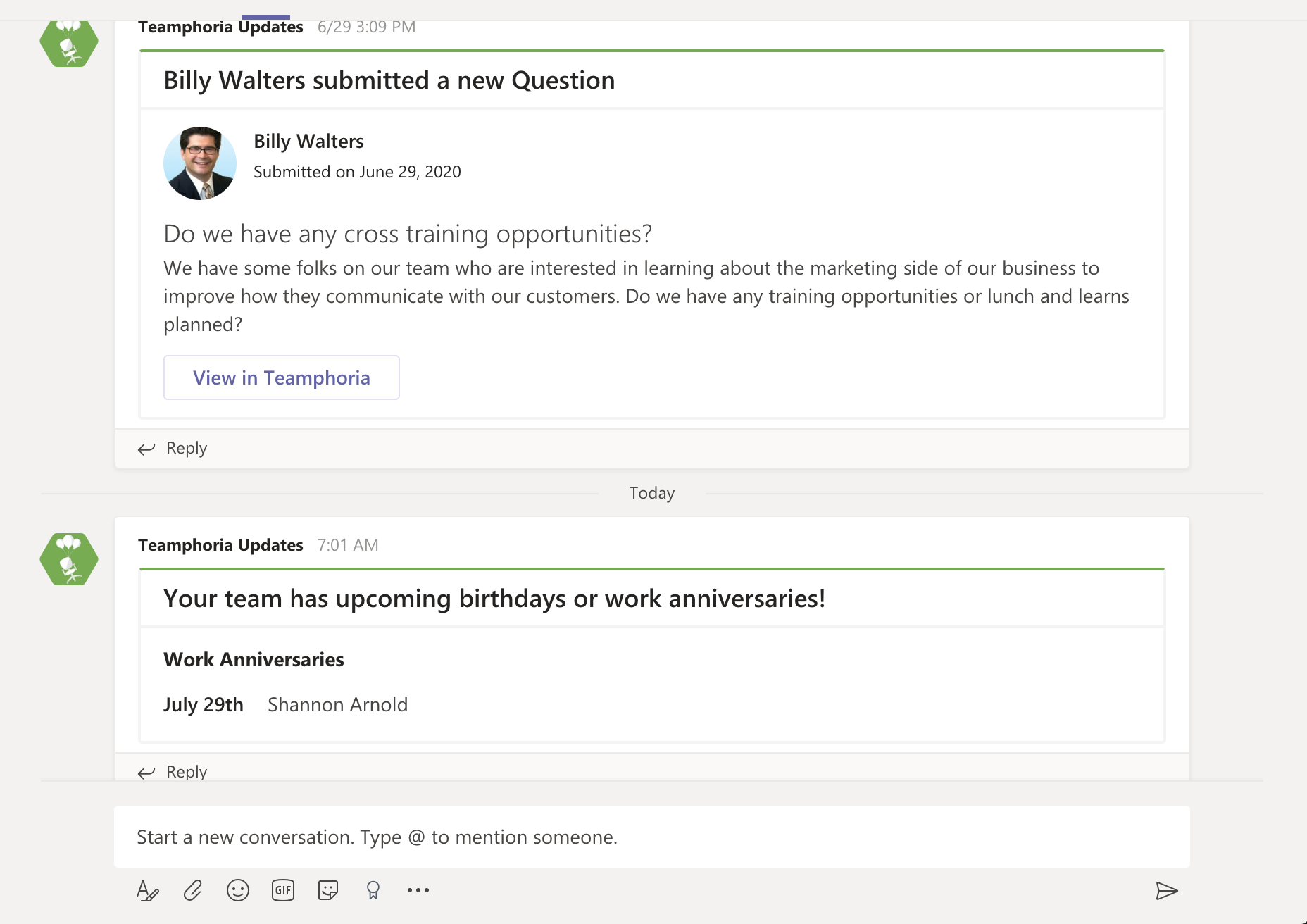Teamphoria’s newest integration allows our customers to connect their organization’s Microsoft Teams account to Teamphoria and choose specific channels in which to display employee recognition awards, communications, and upcoming birthdays and work anniversaries.
Step 1: In Microsoft Teams, you will need to create the desired channel or channels first. Click the ellipses (...) next to your channel and select Connectors. Then click the Configure button next to Incoming Webhooks.
Step 2: Give the webhook an appropriate name. This name will be displayed in Teams messages. You also have the option to upload an icon to be displayed. Click Create.
Scroll down, and you will see a Webhook URL generated. Copy the URL and then head back to Teamphoria.
Step 3: In Teamphoria, select the Admin Settings link in the left-hand navigation. Select the Configure tab -- then select Microsoft Teams under Integrations. Please note: If you do not see Microsoft Teams under Integrations, you'll need to contact your account representative to have that feature turned on. Please email support@teamphoria.com if you are not sure who your account rep is.
Step 4: Select the Add button at the top of the Microsoft Teams Integration page.
Step 5: Enter in the name for the connector such as the name of the MS Teams channel and paste in the Webhook URL that was generated in Microsoft Teams. Then toggle ON and OFF what you'd like to be shared in the channel. Don't worry, you can change this at any point in time.
Once your information is filled in, toggle Enable to ON and select Save.
Your Microsoft Teams account is now connected to Teamphoria!
That's it! You've now connected your Microsoft Teams account to Teamphoria! Any new employee recognition that is sent will populate both in the Activity Feed in Teamphoria and in the chosen Microsoft Teams channel!